Blender 2.9 – Animaide v1.0.38 Addon FREE 2024 Download
In contrast to modeling, when animating there are not that many options to manipulate keys on an f-curve like you can with the vertices on a geometry. That is where AnimAide comes in.
There are some Blender options to manipulate keys, but AnimAide open the door to new possibilities. Not only has a wider range of tools but when working with a group of f-curves each one will have their local space.
This kind of tools is standard in the game and film industry.
Animaide has three main panels:
curveTools
These panel gives you helpful tools to simultaneously manipulate keys across multiple f-curves from either animated objects or animated bones in an armature.
local_space combining_tools
animOffset
With this tool you can modify any animated object, and the change will propagate to the animation range. It can be filter by a mask. You can find the panel in all the animation editors, but the mask option just in the GraphEditor.
AnimOffset AnimOffsetMask
KeyManager:
This toolbox mostly aims to speedup some tasks you already can do by adding extra options to some Blender Tools.
Move Keys insert Keys Key Type Handle type and selection
1.0.38 Release notes:
In General:
Compatible with Blender 2.93 and up
Some settings were moved to the addon preferences. By being there your options will persist even after the Blender session is over.
A new group of tools called KeyManager has been added to its own panel.
Some panels can now be moved to the animation views headers.
Animaide menu has been organized better.
Menus and panels are now smarter. Tools are available just where they make sense. That simplifies the interface.
CurveTools:
Now Blend Shape fcruves can also be manipulated with this tools.
A new “Default” tool has been added.
A new “Infinite” tool has been added.
The “Noise” has been renamed “Wave-Noise”. It now adds a wave when sliding to the left.
Tools are now grouped in the “expand” mode for ease of use.
Overshoot option button is now available next to the curveTool.
If keys are not selected the tools will act on the keys under the cursor.
If auto-key is on most tools will add a keyframe if no key under the cursor and no key is selected.
Time-Offset works with cycles now.
AnimOffset:
Panels can now be moved to the animation views headers to make them more accessible. On this version they are in panels by default not to confuse the users, but in a future version will be on the headers by default.
Interactive mask creation. New edit button appears after a mask has been created to make the process easier. The new edit button is persistent
AnimOffset is turned off automatically now if autokey is selected (because they can not be active at the same time).
There is a new pie menu for AnimOffset on the Animaide menu.
KeyManager:
This panel can be moved to the animation views headers to make it more accessible.
Has three main sections:
Move-insert:
Move keys in time by a specified amount. If some keys are selected just those will be affected. If non are selected the key under the cursor will.
Inset frames between keys by a specified amount. If some keys are selected, frames will be inserted between those. If non is selected frames will be inserted where the cursor is.
Type:
Uses the colored Blender key types (Keyframe, Breakdown, Jitter, Extreme), and lets you “assign”, “select”, “unselect” and “delete” them by type. It also incorporates a Blender option that lets you select the key type that auto-key will use.
Interpolation:
Lets you quickly assign interpolation types to key handles, just like Blender does, but with the added benefit of been able to assign it to every key in the selected object with the click of a button.
When dealing with “Bezier” curves, it lets you select the left or right handles of every selected key to easily interact with a group of handles at once.
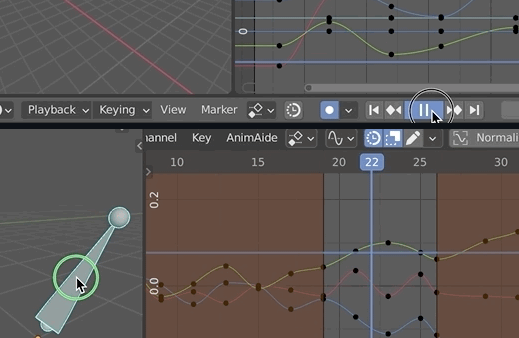
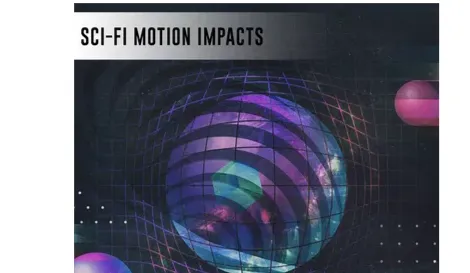

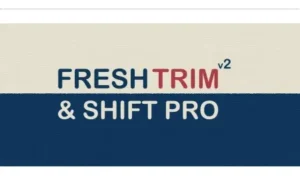

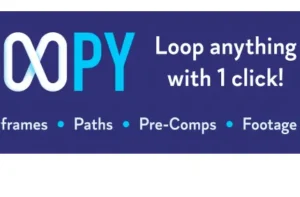
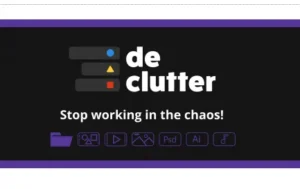
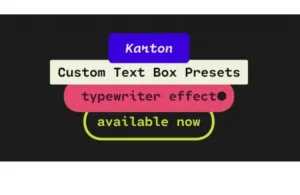
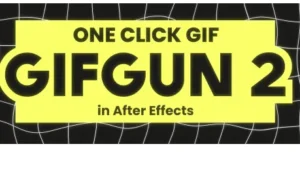
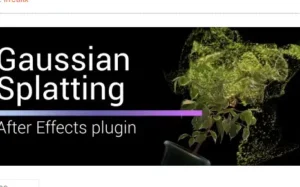
Post Comment