aescripts Diffusae v1.2.1 FREE 2023 Download
Diffusae is a plugin that brings the power of Stable Diffusion to After Effects. —- Explore and interact with generative AI directly in your favorite application! —— No usage fees or monthly subscription plans. Diffusae provides a simplified workflow to install and run open-source software on your computer. — You run it locally with no limitations on how many images can be generated.
This is a list of features in our roadmap and their current development status:
Stable Diffusion 1.5 Available
Stable Diffusion 2.1 Available
Stable Diffusion 2 (Depth) Newly Available
This model adds coherence to the image by analyzing its depth
Instruct Pix2Pix Newly Available This model is more stable on videos and allows you to instruct a specific change in the image
Import custom models Coming soon
Prompt Editor Coming soon
Temporal smoothing In development
Tutorials
tutorials
By Mert Doğan using Diffusae beta.
modelsmanager
The Models Manager allows you to install a growing list of Stable Diffusion models
Basic Usage:
Import a video or create an adjustment layer on top of your comp. Add the BSKL/Diffusae effect to it.
Create a text layer and write your prompt! (you can hide the text layer for rendering if you want, it doesn’t need to be visible)
In Diffusae, select your text layer as the “Prompt” parameter
Prompt Strength: closer to 0%, it will be more loyal to your input image. Closer to 100%, it will be more loyal to the prompt, ignoring the input image
Iterations: The more, the better quality, but over a certain threshold (around 40), you will not see major improvement.
Pro tip: When looking for a style or a seed, you can set the iterations to a lower value (5-10), it will render faster and still look like your final image rendered with more iterations.
Advanced options:
Increasing the max size will increase the quality, but can exhaust your VRAM, depending on your GPU.
Pro tip: you can keyframe the source text of your text layer 🙂
You can review options and register in the Options panel (the blue link next to the effect’s name)
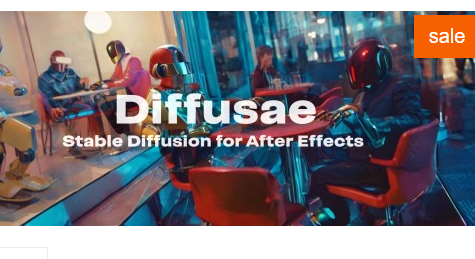

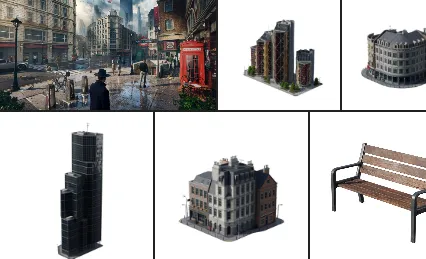
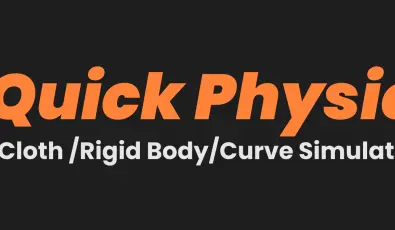

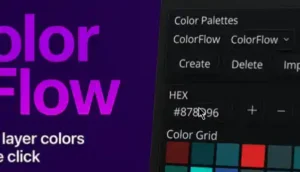


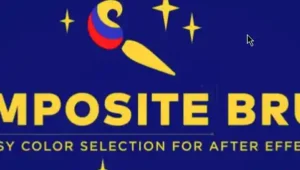
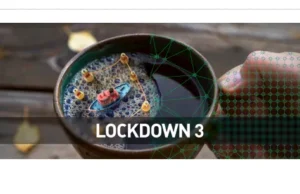

Post Comment