Blender 3.4 Drag & Drop Import v1 FREE 2023 Download
Drag & Drop Import
Optimize your workflow with Drag and Drop Import for Blender. Quickly and easily import files by dragging them from your file explorer and dropping them into Blender’s 3D Viewport or Outliner. No more navigating through menus or dialogs – just a seamless and efficient process!
The addon works only on Windows but the macOS version is expected soon.
Supported Types
Currently, Drag & Drop Import supports:
FBX, GLB, GLTF, OBJ, MTL, X3D, WRL, ABC, PLY, STL, BVH, SVG, PNG, JPG, JPEG, TIFF, VDB, USD, USDC, USDA, DAE, BLEND, MP4, MOV, BPM, PY, DXF, HDR, EXR, PSD, SKP
Basic Drag & Drop
When you drag a file using only the left-click button, the file will be imported with the default settings for that particular file type.
Change Settings
If you want to change the Import Options, you can either drag the file using the right-click button or hold down the Ctrl key while dragging the file using the left-click button.
Image Importing
When you drop images, a menu will appear asking how you would like to import the image – as a Plane, as a Reference Image, or as a Background Image. To change the import settings, drag with the right-click or hold Ctrl while dragging.
Multiple Files
You can also select multiple files and drag them all at once. This will import all the selected files with the default settings for their respective file types. However, if all the files are of the same file type, you will be able to change the import settings before importing them.
Whole Folders
If you drag a folder, all of its contents will be imported. If all the files inside the folder are of the same file type, you will be able to change the import settings before importing them. Otherwise, the files will be imported with their default settings for their respective file types.
Folder Trees
If the dragged folder contains other folders, all of their contents will also be imported. The imported files will be organized by Collections.
Additional Features
VDB sequences can be imported by dragging a sequence of VDB files or a tree of folders containing multiple VDBs.
By dragging HDR or EXR files, they will automatically be set up as a scene’s HDRI.
Contribute
Report a Bug
Suggest File Types
Feel free to contact me at andrej.tetkic@gmail.com
Release log
v1.0.0 – First Release – Supports 31 different filetypes: FBX, GLB, GLTF, OBJ, MTL, X3D, WRL, ABC, PLY, STL, BVH, SVG, PNG, JPG, JPEG, TIFF, VDB, USD, USDC, USDA, DAE, BLEND, MP4, MOV, BPM, PY, DXF, HDR, EXR, PSD
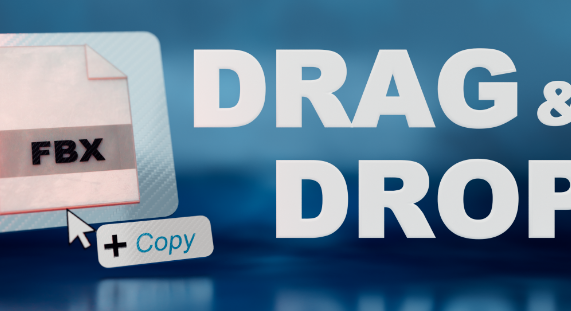
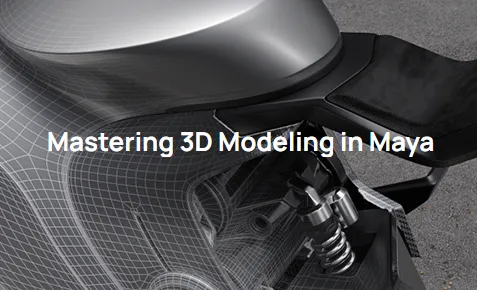
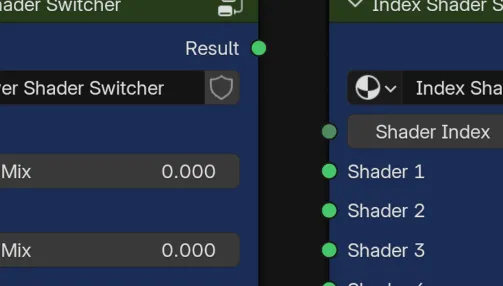

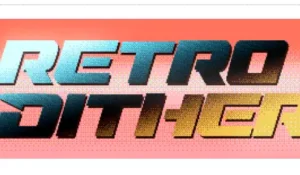
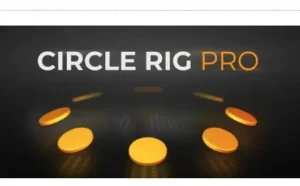
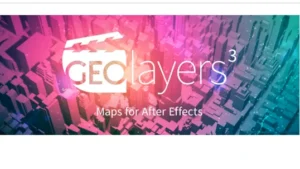
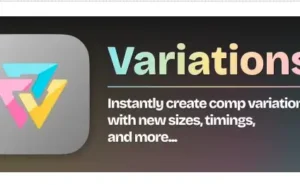

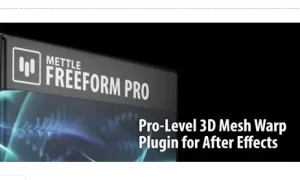
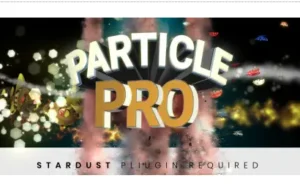
Post Comment